Google AdSense: Part 2
I have several enquiries from friends about the how abouts to setting up google adsense and have ads showing in their website / blogs. So I thought I'd "show" it to everyone who's interested.
I'll skip the signing-up, input of personal details, and the reading of all those boring (yet important) T&Cs and FAQs... once you're logged in, the very first thing you might actually be interested in knowing is the "Today's Earnings" on the top left corner.




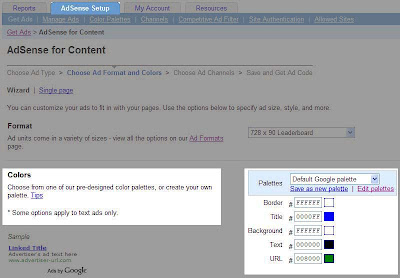 5) "Corner styles" and "More Options" are somewhat optional... you may ignore it as it would affect much.
5) "Corner styles" and "More Options" are somewhat optional... you may ignore it as it would affect much.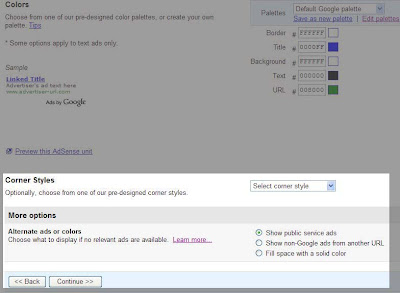 6) Next, Channels. Channels allow for you to track how many impressions by visitors your ad will receive and how many times visitors click on those ads. The more channels you have, the more detailed your report is... Search and add. My advice is to keep it simple...
6) Next, Channels. Channels allow for you to track how many impressions by visitors your ad will receive and how many times visitors click on those ads. The more channels you have, the more detailed your report is... Search and add. My advice is to keep it simple...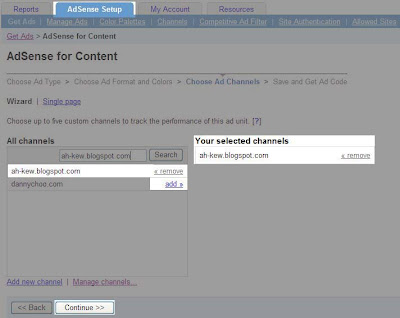 7) Next, give your ad a name. Remember though, once you click the "Submit and Get Code", that ad is permanently (for now perhaps) set in your account. You may create and add more ads, but you may not delete them away, so either you label your ads clearly, or practice moderation and keep things simple... Do create a few though; different sizes, and trial and error a little.
7) Next, give your ad a name. Remember though, once you click the "Submit and Get Code", that ad is permanently (for now perhaps) set in your account. You may create and add more ads, but you may not delete them away, so either you label your ads clearly, or practice moderation and keep things simple... Do create a few though; different sizes, and trial and error a little.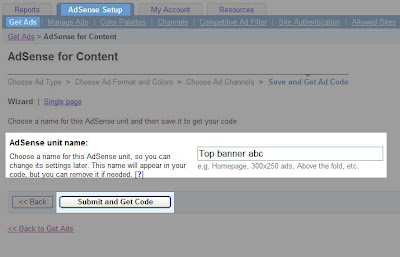 8) Clicking on the "Submit and Get Code" button will generate a code of html... this is that critical code you need to get. Copy and paste the code into your website html page, save and preview. Simple.
8) Clicking on the "Submit and Get Code" button will generate a code of html... this is that critical code you need to get. Copy and paste the code into your website html page, save and preview. Simple.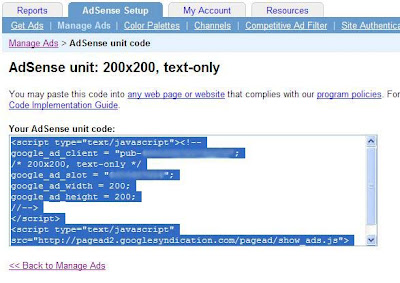 Back at the "Reports" tab, users can view the day's earnings, or alternatively select earnings from different periods. For me, I will select "All Time".
Back at the "Reports" tab, users can view the day's earnings, or alternatively select earnings from different periods. For me, I will select "All Time".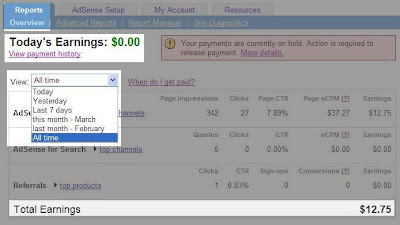 I made the mistake of thinking that Google AdSense will payout once the amount reaches $10 (figures are supposedly in USD, since its a US firm)... I was probably too eager to set up my account and perhaps reading too fast...
I made the mistake of thinking that Google AdSense will payout once the amount reaches $10 (figures are supposedly in USD, since its a US firm)... I was probably too eager to set up my account and perhaps reading too fast... 

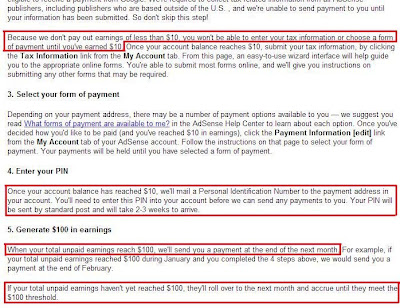 Once earnings exceeded $10, users will be able to access and edit the "Payment Details" portion in the "My Account" tab...
Once earnings exceeded $10, users will be able to access and edit the "Payment Details" portion in the "My Account" tab...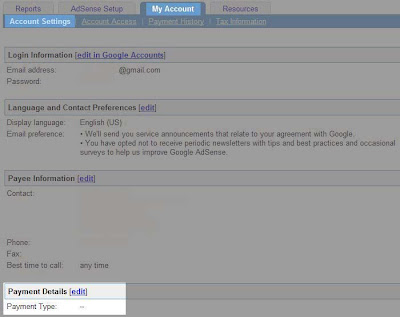 Depending on how desperate you need the money... one can choose between "Standard" or "Express" delivery... (I was wondering whatever happened to the Electronic Funds Transfer that was mentioned in the FAQ...)
Depending on how desperate you need the money... one can choose between "Standard" or "Express" delivery... (I was wondering whatever happened to the Electronic Funds Transfer that was mentioned in the FAQ...)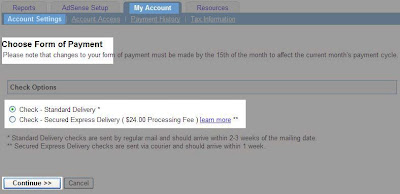 Next, users will select to receive cheques in either USD or Singapore Dollar... forget about exchange rates and such... and unless you have a USD bank account, selecting Singapore Dollar cheques will allow your cheque to be processed faster...
Next, users will select to receive cheques in either USD or Singapore Dollar... forget about exchange rates and such... and unless you have a USD bank account, selecting Singapore Dollar cheques will allow your cheque to be processed faster...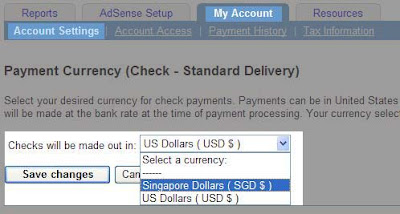 Next is to submit your Tax Information. This applies for US citizens only...
Next is to submit your Tax Information. This applies for US citizens only...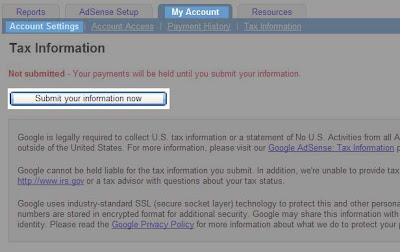 So basically, I click "no, no, and no" and I past the stage... notice the below picture that you are actually asked if you are a "U.S. resident alien" or not? What? Aliens can get P.R. status?
So basically, I click "no, no, and no" and I past the stage... notice the below picture that you are actually asked if you are a "U.S. resident alien" or not? What? Aliens can get P.R. status?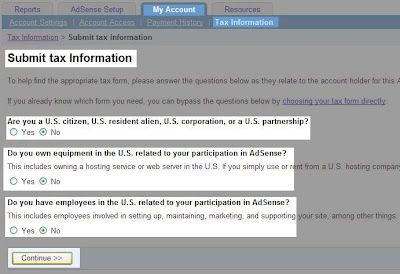 Next, type in your name to certify that you are not a U.S. citizen... and got nothing to do with U.S.... blah blah blah... Please do not type "Sexy Boy", the name is taken...
Next, type in your name to certify that you are not a U.S. citizen... and got nothing to do with U.S.... blah blah blah... Please do not type "Sexy Boy", the name is taken... 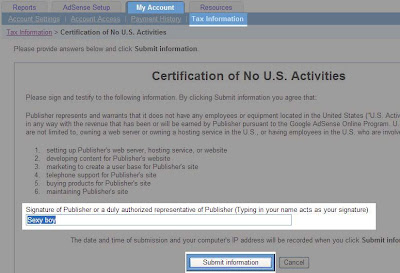 What you get next is another chunk of words...
What you get next is another chunk of words...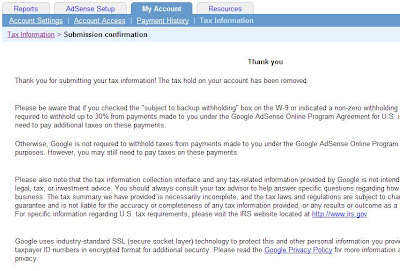
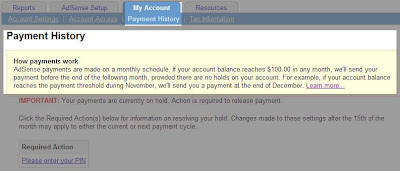 Google AdSense will send you a mailer that looks like the below...
Google AdSense will send you a mailer that looks like the below...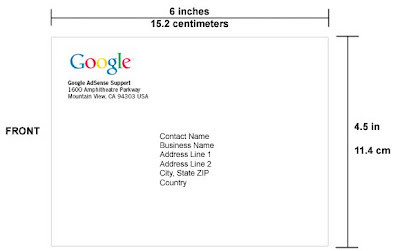
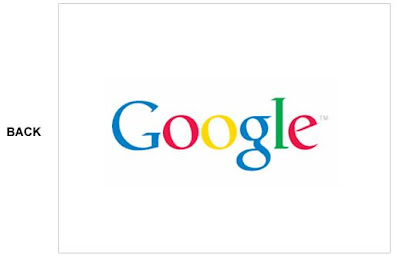 But only after your account earnings exceeds $10.00...
But only after your account earnings exceeds $10.00...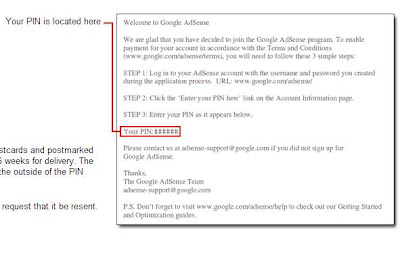
Once you entered your pin, the next step is to wait patiently until you accumulated $100.00 in earnings!





No comments:
Post a Comment